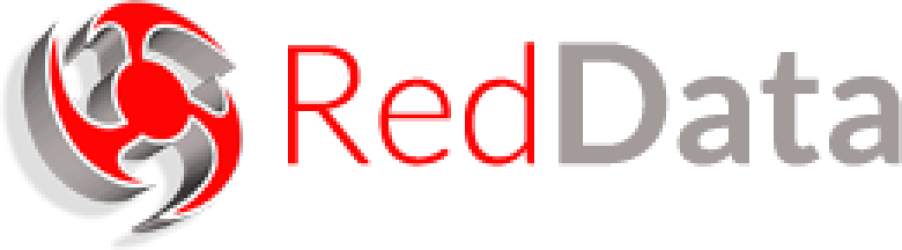Microsoft recently released some updates to their Windows operating systems that unfortunately seems to have had the side effect of crashing Microsoft Outlook when you open or create some HTML formatted emails. To resolve this, these updates need to be uninstalled, and Windows Update prevented from installing new updates automatically. The steps to do this are below.
Windows 7
- Click Start, then Control Panel.
- In the Top-Right corner of Control Panel, next to View by: select Large icons from the drop down.
- Click on Programs and Features.
- On the left side of Programs and Features, click View installed updates.
- There is a box in the top-right called Search Installed Updates. In here type KB3097877. This should give you a view like this one:

- Right-Click the update in the list and click Uninstall. If it asks you if you are sure you want to uninstall the update, click Yes.
- On the box asking you to restart your computer, click Restart Later.
- In the search box where you previously typed the KB3097877 entry, delete this and type in KB3101746.
- As before, when the entry in the list appears, Right-Click it and click uninstall, click yes to confirm and then click Restart Later.
- You can now close this window.
- Now click Start, and in the Search Programs and Files box, type Windows Update and press enter. A box similar to this will appear:

- On the left-hand side, click Change settings.
- In the dropdown box where it says Install updates automatically (recommended) – click this and select Check for updates but let me choose whether to download and install them.
- Click OK
- Reboot the PC
Windows 8 / 8.1
- Move the mouse pointer to the bottom-right of the screen until the side menu pops in.
- Click the magnifying glass.
- In the Search box, type Programs, then click Settings underneath.
- Click Programs and Features in the search results on the main screen.
- Now follow steps 4-10 above.
- Once 4-10 have been done, move the mouse pointer to the bottom right again and click Settings.
- Now click Change PC settings, then Update and recovery.
- Click Choose how updates are installed.
- Under Important updates, select Check for updates but let me choose whether to download and install them.
- Click Apply.
- Reboot the PC.