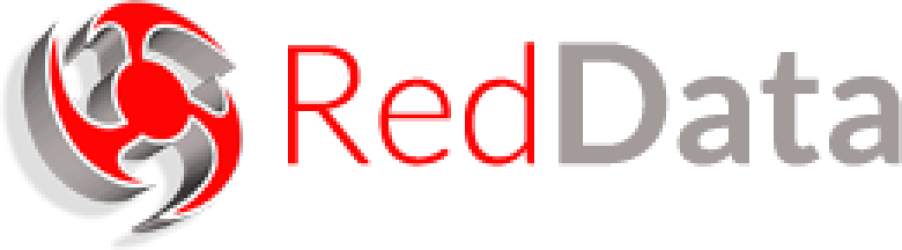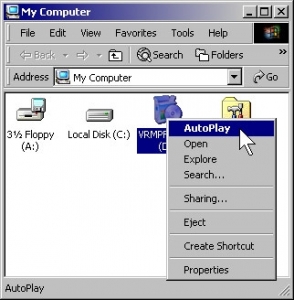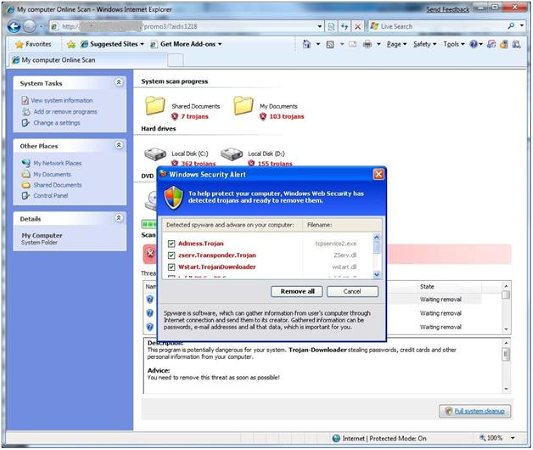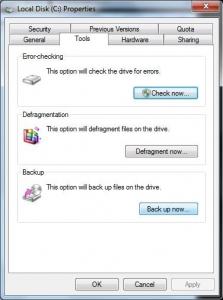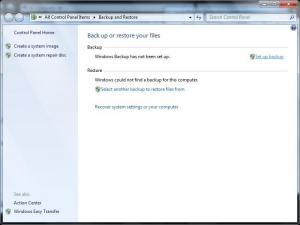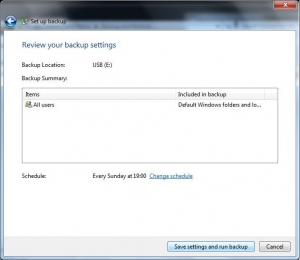Microsoft Exchange Mailbox Merge tool or Exmerge.exe allows you to extract mailboxes’ data from an Exchange running computer and then merge it into same mailboxes stored on a different computer running Exchange Server. The tool copies the required data from the root server into.pst files and then merges it in the personal folders into mailboxes stored on the target server. At times, you cannot open the personal storage files after using Exmerge.exe to extract the data to another Exchange Server database. This can occur due to incompatibility issues, new format of Outlook for PST, incorrect.pst privileges or database corruption. As a result, the database becomes corrupt and you need Exchange Server Repair solution.
Microsoft Exchange Mailbox Merge tool or Exmerge.exe allows you to extract mailboxes’ data from an Exchange running computer and then merge it into same mailboxes stored on a different computer running Exchange Server. The tool copies the required data from the root server into.pst files and then merges it in the personal folders into mailboxes stored on the target server. At times, you cannot open the personal storage files after using Exmerge.exe to extract the data to another Exchange Server database. This can occur due to incompatibility issues, new format of Outlook for PST, incorrect.pst privileges or database corruption. As a result, the database becomes corrupt and you need Exchange Server Repair solution.
For example, when you try to run Exmerge.exe to move data from an Exchange Server computer to another, you may receive the below error for various users:
“Error configuring message service (MSPST MS) (MAPI_E_EXTENDED_ERROR) (CmapiSession::CreateEMSPSTProfile).
Error opening message store (MSEMS). Verify that the Microsoft Exchange Information Store service is running and that you have the correct permissions to log on. (0×8004011d).”
You cannot open the related psrsonal storage files.
Cause
The Exchange database is corrupted due to incomplete or improper merge operation. This can also occur due to insufficient pst permissions.
The database corruption can also result because of unexpected shutdown and virus issues.
Solution
You should make sure that you use the latest version of Exmerge utility and the.pst (personal storage) files are not marked as read-only. For removing the read-only attribute from.pst file, you need to click its Properties and clear the associated check box.
To restore the lost data for damaged database, you need to use your last backup. If this is absent or seems to be invalid, you need a third-party mailbox extraction tool. Termed as Exchange Repair software, these tools can repair and rebuild a corrupted Exchange database well while maintaining its integrity.
The Exchange Repair Software is highly competent to extract database mailboxes by using powerful scanning algorithms. Also, these tools are easy-to-use products with a graphically rich user interface.
Stellar Phoenix Mailbox Exchange Recoveryis an advanced and non-destructive utility that employs powerful scanning algorithms to repair a damaged Exchange Server database. It is compatible with Exchange Server 5.5, 2000 and 2003. It is a comprehensive Exchange Repair solution with impressive set of features and options. The tool extracts user mailboxes in individual.pst file format files.
Axel Culver has passion for writing Technical article. He is right now writing articles related to Product like Exchange Server Repair tool and Exchange Repair Software. He is a professional writer and has written many blogs, article, press releasing and content for many websites.